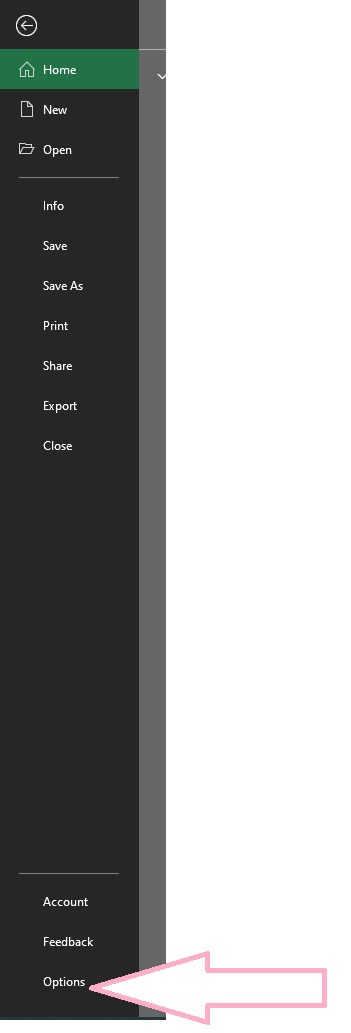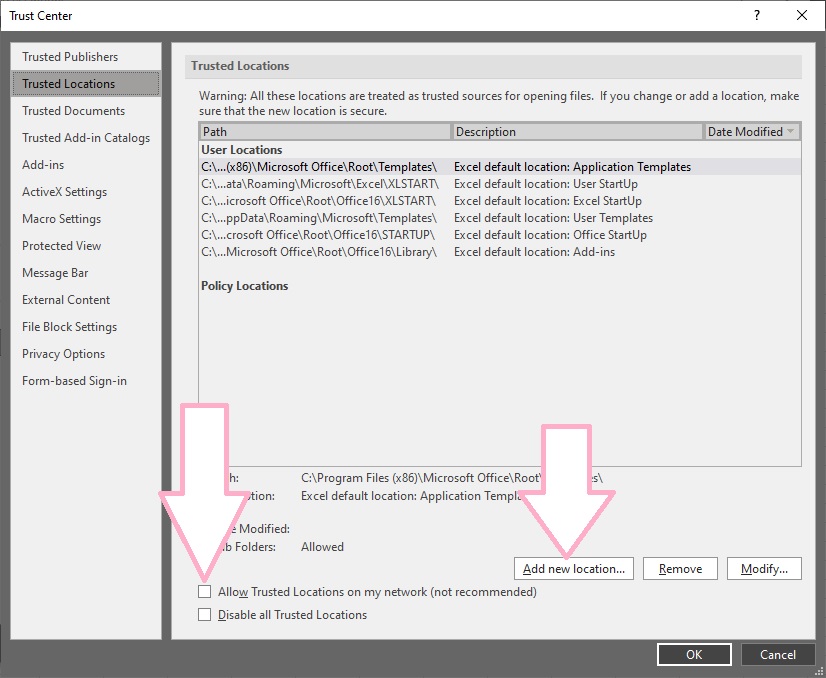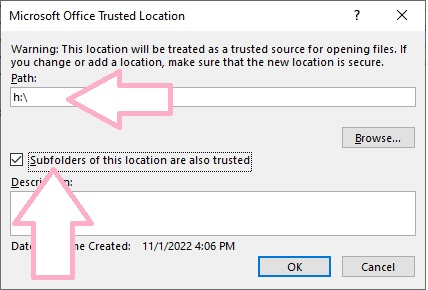Tech Savvy
Google Tag
Microsoft has blocked macros from running because the source of this is untrusted
After Microsoft updated and you now noticed you are now getting a message about "Microsoft has blocked macros from running because the source of this is untrusted" please try the following.
If possible save the excel workbook to your desk.
- Save the file to a local hard drive, rather on network share or OneDrive.
- Open Windows File Explorer and go to the folder where you saved the file, recommended "desktop."
- Locate that file you just save, Right-Click on the file and go to "Properties"
- At the bottom of the General tab, you should see a section for Security. Select the Unblock checkbox and select OK.
Or Try these steps to add network drive as "safe" place
- On the Ribbon locate "File" and select "Options"
- New Box appear with Title, Excel Options.
- In Excel Options, Select Trust Center
- Under Trust Center, select "Trust Center Settings..."
- New Box appear with Title, Trust Center.
- Left Hand side, select Trusted Locations
- Few additional options we can chose
- Check the box call, "Allow Trusted Locations on my Network..."
- Than Click on Add new location button.
- New Box appear with Title, Microsoft Office Trusted location.
- on first line put in your Home Drive Letter? like H or M or K or J.
- Check the Box title, Subfolders of this location are also trusted.
- press OK and OK to back all the way out.
- Exit Excel and try again.
Hotspot problem on iphone
If Personal Hotspot is not working on your iPhone (Wi-Fi + Cellular)
On iPhone
- Check that Personal Hotspot is turned on in Settings > Personal Hotspot. If you can't find or turn on Personal Hotspot, check that your wireless carrier enabled it and that your wireless plan supports it.
- Restart the iPhone that provides Personal Hotspot and the other device that needs to connect to Personal Hotspot.
- Make sure that you have the latest version of iOS
- On the iPhone or iPad that provides Personal Hotspot, go to Settings > General > Transfer or Reset [Device] > Reset, then tap Reset Network Settings.
On Laptop
- Go to Settings --> Network & Internet --> go to "Wi-Fi" --> Go to "Manage known networks."
- Highlight the iphone name --> select "forgot."
- Try again to reconnect to your iPhone.
if Above steps doesn't work try this on
iPhone
- Turn off your wifi
- Turn off your Bluetooth
- Turn off your Hotspot
- Turn ON your Hotspot and a New Prompt will asked if you want "wifi/Bluetoth" to turn on, agreed to it.
- check your laptop and search for hotspot.
Subscribe to:
Posts (Atom)